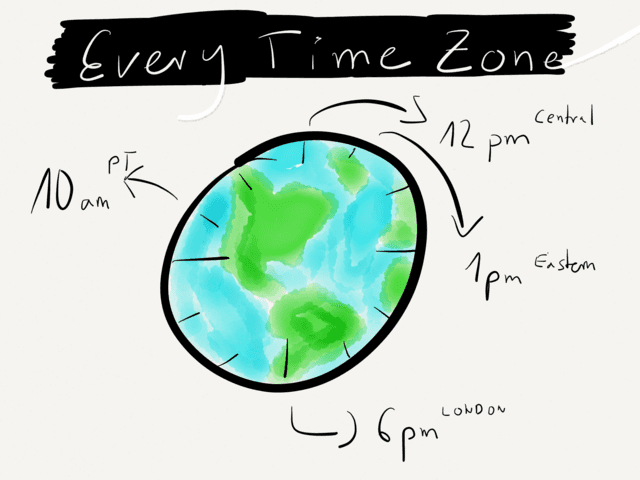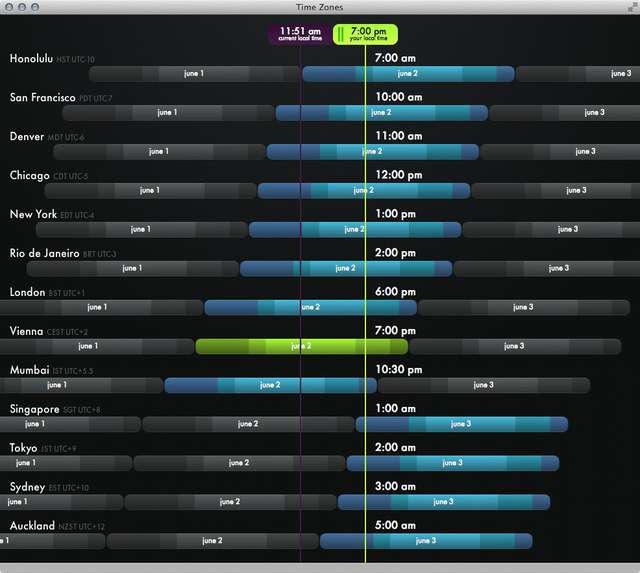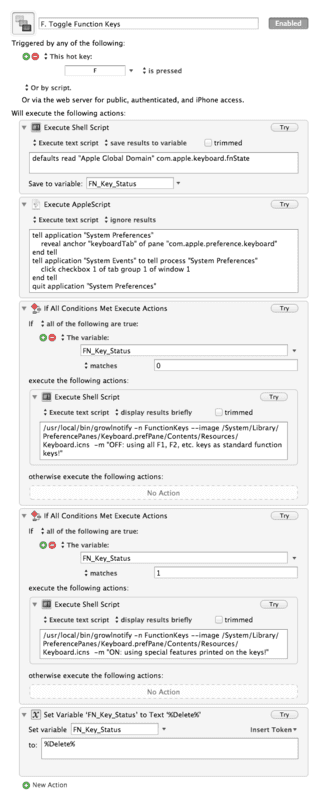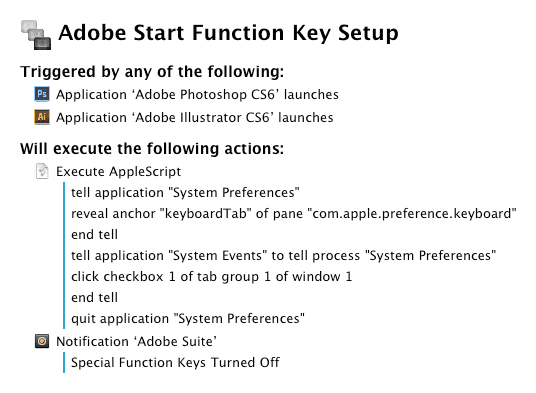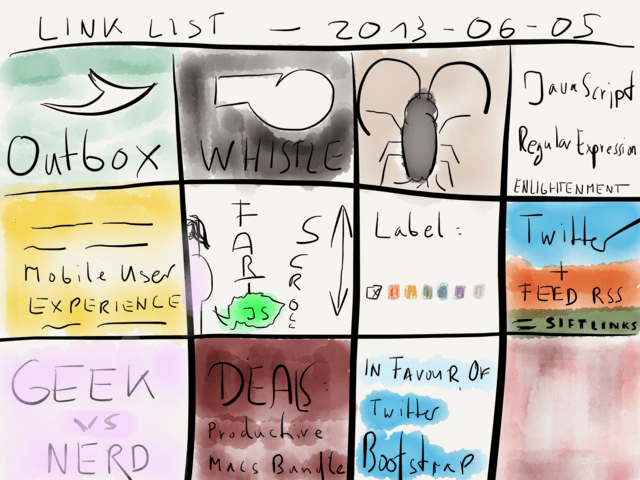June 10, 2013
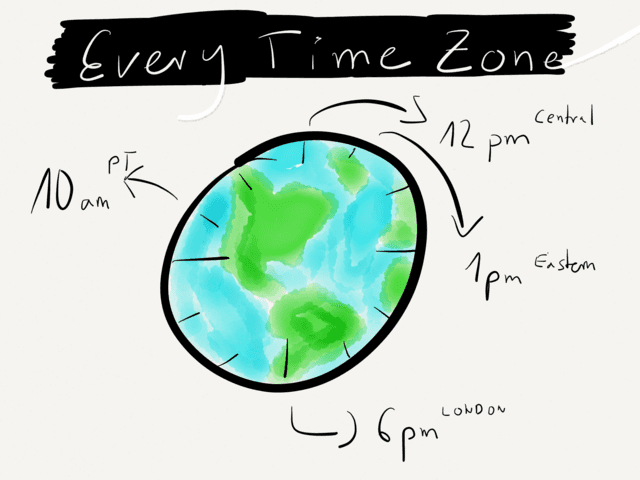
Apple’s WWDC 2013 keynote is due today. Like always I have to do the math to see exactly when I can open my favorite sites to follow their live blogs. The most beautiful way to get the correct time on my Mac is to browse to Every Time Zone by Amy Hoy and Thomas Fuchs.
The shame is, I always forget the domain name (despite the fact that it’s quite memorizable) and searching through is an extra step for a website that I use more and more often and that is so well build that "an app for for this" would make sense.
In short: it was about time to setup a Fluid app for Every Time Zone.
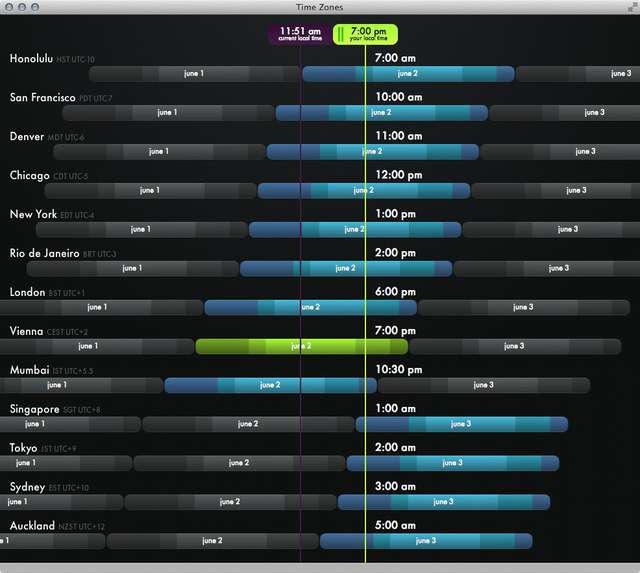
If you like the concise look above and own a Fluid license you can make use applying custom Userstyles. Just create a rule and add the following pattern to get the right URL *everytimezone.com*.
In the code section you can add these couple of lines to hide the header and the footer as well as pushing the content a bit up and limiting its height.
/* Hide the Header and Footer for a more concise app */
#header, #footer { display: none; }
#wrapper {
margin-top: -3.5em;
max-height: 900px;
}
More ideas for using fluid:
- TextDrop
- YouTube
- Vimeo
- Tumblr
- Simplenote
- Hootsuite
- Newsblur
June 08, 2013

Here’s a little trick how to toggle the function keys on Mac OS X with Keyboard Maestro. I’ve set my F1, F2, etc. keys to perform their standard function not the special features printed on each key. I’m used to holding down the function key to toggle the system sound, brightness and so on, but if you’re in the other camp this macro could be interesting for you.
I have it in my global macros palette which I call up via ^SPACE then I press F to toggle the functions keys and get one of these little growl notification:

UPDATE: I also added a notification center version.
This is how the macro works.
The first step is to read the current function key state with a shell command action and set it to a variable FN_Key_Status.
defaults read "Apple Global Domain" com.apple.keyboard.fnState
In the next step we use AppleScript to toggle the state of the function keys. It’s as easy as pasting this into an AppleScript action:
tell application "System Preferences"
reveal anchor "keyboardTab" of pane "com.apple.preference.keyboard"
end tell
tell application "System Events" to tell process "System Preferences"
click checkbox 1 of tab group 1 of window 1
end tell
quit application "System Preferences"
The macro now works, but we want it to look good and be informative. I use GrowlNotify to display a Growl notification with a keyboard icon:
(a) if the variable of FN_Key_Status matches a 0 then the special functions keys just switched from on to off, so the following shell script should get triggered:
/usr/local/bin/growlnotify -n FunctionKeys --image /System/Library/PreferencePanes/Keyboard.prefPane/Contents/Resources/Keyboard.icns -m "OFF: using all F1, F2, etc. keys as standard function keys!"
(b) vice versa, if the variable of FN_Key_Status matches a 1 then trigger this shell script:
/usr/local/bin/growlnotify -n FunctionKeys --image /System/Library/PreferencePanes/Keyboard.prefPane/Contents/Resources/Keyboard.icns -m "ON: using special features printed on the keys!"
This is what the complete macro looks like:
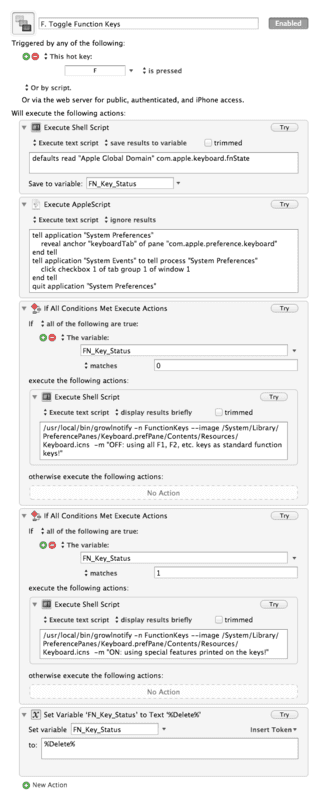
The cool thing is that you can also use the AppleScript when launching or quitting applications. Let’s say your standard setup is that you use the special function keys, but you want to switch to standard function keys whenever you open an app from the Adobe Suite:
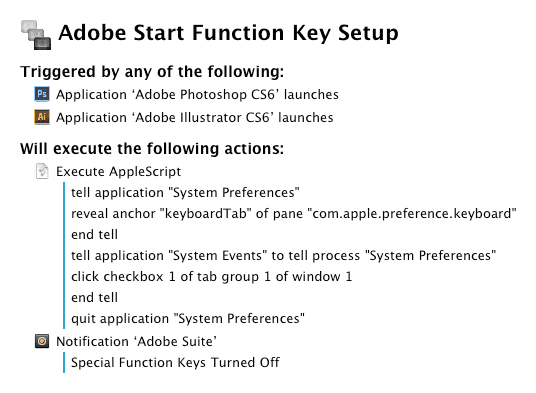
Then you duplicate the macro and tell it to toggle the keys again if you quit on of the apps.
This is only to give you some ideas. Arguably the better way to do this could be to set a up a If Then Else action in Keyboard Maestro and use to only toggle the function keys if Adobe Photoshop is the front window.
If you don’t want to trouble yourself with using Keyboard Maestro there are apps, like Palua or FNable available in the Mac App Store to rid you of the fun that you would otherwise have if you choose to use Keyboard Maestro for automating this.
DOWNLOAD
Notification Center Version: DOWNLOAD
If you prefer using LaunchBar click here.

My launcher of choice - LaunchBar - just received a really nice update. It’s now v5.5.
This version brings support for text snippets, a finely tuned integration with Automator workflows, better iTunes support and many more features to the table.
Workflows
LaunchBar now provides tight integration with Automator workflows, allowing you to run them from within LaunchBar, optionally pass text or file arguments, and to return the results back to LaunchBar.
Various Automator actions for getting workflow results back to LaunchBar and for accessing LaunchBar features from within your workflows.
You can read the complete release notes here.
I’m a longtime LaunchBar user and a fan. I tried Alfred, but somehow I always just felt more at home with LaunchBar. To be honest, I haven’t really sat down and gave Alfred 2 a fair chance because the dynamic duo I have with LaunchBar and Keyboard Maestro is all I could wish for.
With Keyboard Maestro I don’t have to remember what to type. I fire up one of my global palettes and can read from there on what I want to trigger next.
LaunchBar is the perfect companion app for me. I like that it just displays a small window at the top and I’m a frequent user of the folder navigation that comes with a fuzzy search algorithm. If I drill down a folder structure and type “12” it finds all files with “12” in it and not only the ones that start with this number. I never got it why I have to use a wildcard in Alfred to achieve the same thing. That’s one of the few tiny extra steps that make using Alfred permanently hard for me.