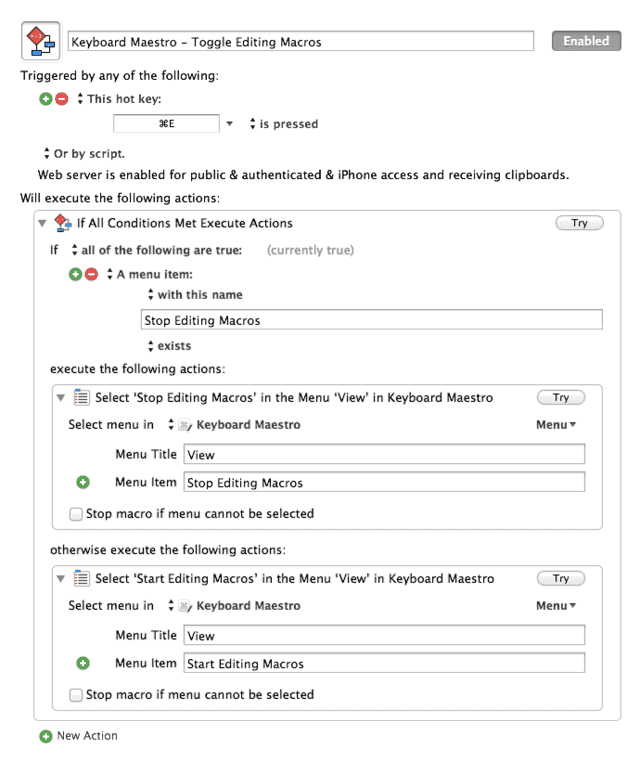Save Keyboard Maestro Screen Shots Macro
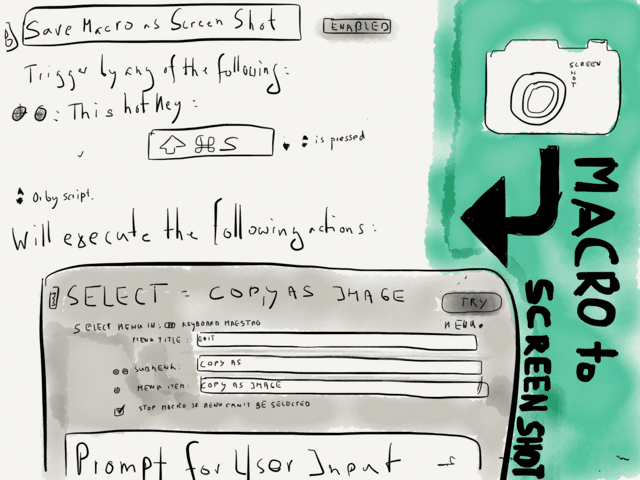
Keyboard Maestro 6 brings a lot of new features, some of them slipped my attention and wouldn’t it be for Gabe’s post about the update I’m sure it would have taken me a couple of months to figure out that there is a new option to export macros as a screen shot.
As a blogger who frequently posts about Keyboard Maestro I felt like this needs to be one of the first macros to set up in the new version.
I tried building a macro which outputs an image with the macro’s name automatically, but haven’t found a token which could work for such a scenario, so I went with a user input action. All I need to do is select the macro and fire up ⌘⇧S, name the macro and I get the screen shot saved to my desktop:
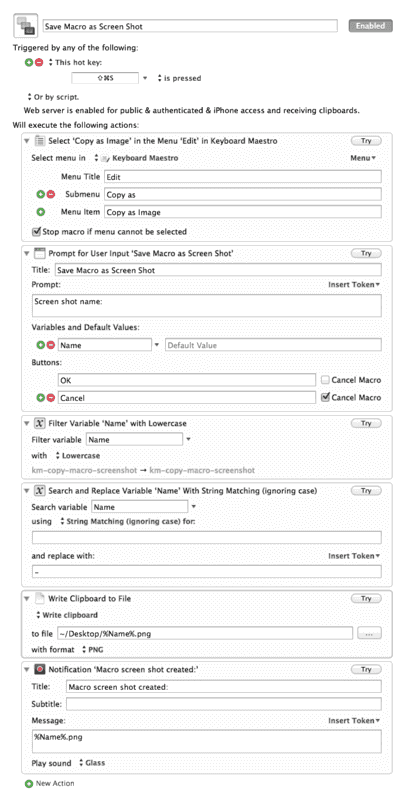
But what if you prefer a more concise view of your macros? The overhauled default view of macros (i.e. not the editing view) is really nice without the old Keyboard Maestro trademark blue bar and goes well with the design of any blog. It also takes up less space:
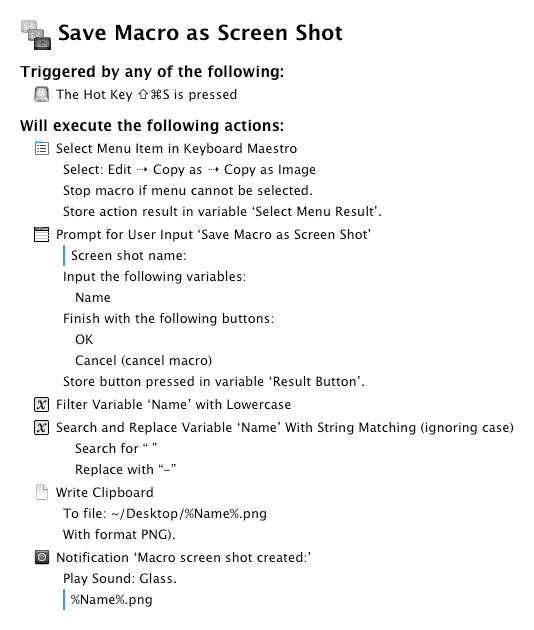
If you like that view better you can add another Select in menu action to the top of the macro. I already had a Toggle macro editing macro, so all I had to do was adding an execute macro to trigger it.
Here’s what the toggle editing macro looks like: