A hotkey for closing the Google Chrome Download Bar
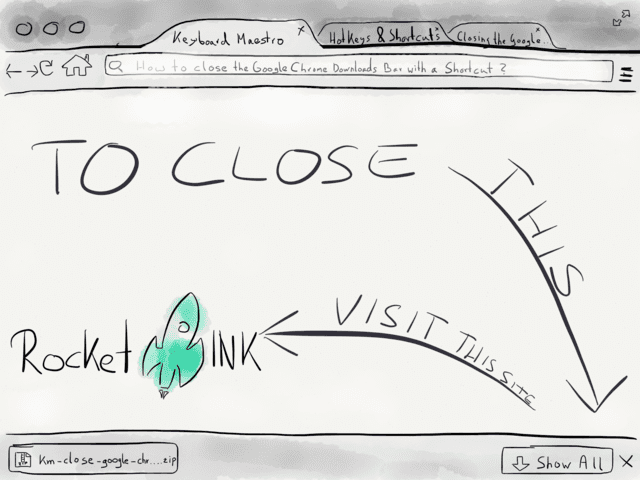
I’ve been checking out Keyboard Maestro’s improved Find Image on Screen action. Peter has done a marvelous job with it. To quote from the change log:
Enhanced performance of finding an image on the screen by 2 to 20 times.
All I have to say is: it’s true, compared to before it’s blazing fast.
Let’s put it to work and create a short cut for closing the Google Chrome downloads bar.
What we will get: after pressing ⌥W the macro will remember your current mouse position, find the close button, press it and set the cursor back to your starting point.
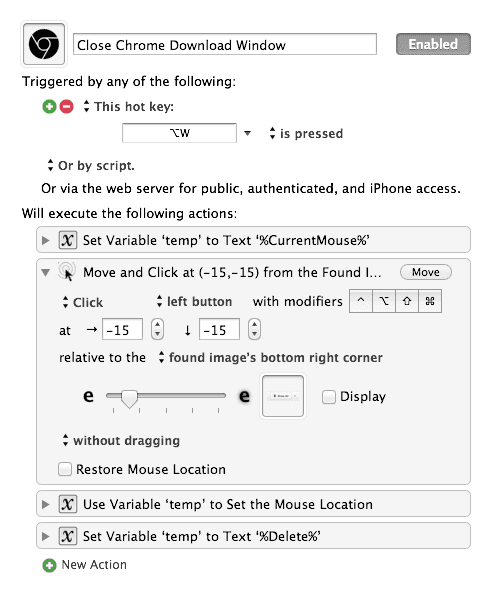
In case you need a step-by-step tutorial:
- Download the source files (image file and macro). Note: in case you want to use the ready-made macro and import it there is just one additional step you have to do: step #5.
- Create a macro group named “Google Chrome” and make it available in the following applications: Google Chrome, and, if you also run Google Chrome Canary just add it too.
- Create the macro and add the first action: Set Variable “temp” to
%CurrentMouse%. The position of your mouse cursor is now saved. - Add a “Move Or Click Mouse” action from the Interface Control category and adjust the
→and↓position by -15. This should be relative to the “found image’s bottom right corner”, so go ahead and choose this entry from the list. - Drag and drop the
Chrome-Close.pngto the image drop zone. Since we fine tuned the position in step 4 the cursor should now be placed exactly over the little X in the downloads bar. You can press “move” in the action to test it. If it works the mouse cursor should be over the icon and it’s hover state should indicate be active coloring the X red. - Create a “Use Variable” action. What you want is to use the “temp” variable from step 3 “to set the mouse location”.
- Create a “Set Variable to Text” action to clean up the mess you just made. This time set “temp” to
%Delete%which removes the temporary variable from Keyboard Maestro.
The Short Version
Update: As stated in the beginning, this macro’s purpose was to test the capabilities of the “Find Image” feature. If all you want is get this working use this short macro (I certainly forgot it, but a Twitter reminded me to put it in this post too):
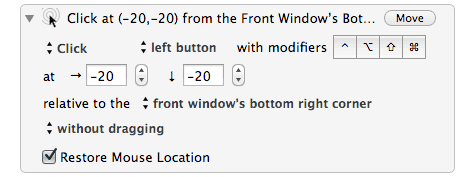
But I don’t have a Mac or Keyboard Maestro
For those of you who don’t own a Mac or Keyboard Maestro there is a Chrome Extension which checks your download bar every 5 seconds and cleans it up for you: Always Clear Downloads.
Another alternative would be to make a macro with a hotkey sequence from this SuperUser thread… or skip the macro and use your memory. It might help to image that you’re just about to finish the end boss with a Street Fighter II or Tekken combo (depends on your liking).