Keyboard Maestro and your browser are friends
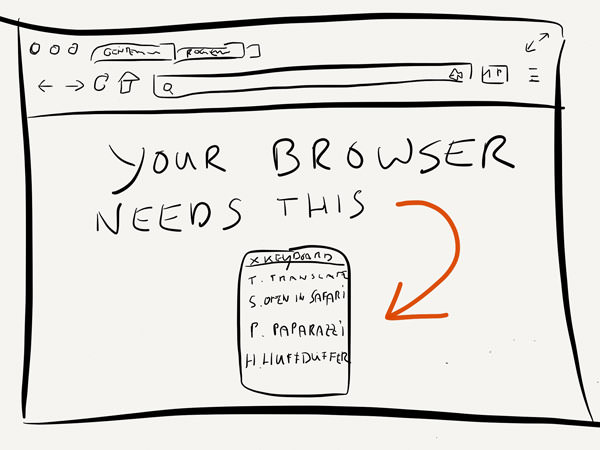
I remember it like it was yesterday: the day when Safari got support for extensions was a great day. After I searched the whole worldwide web for plugins my Safari arsenal was soon to be huge; but at the same time my resources where climbing to new heights too.
Nowadays a lot of things changed. Google Chrome has become my default browser, I only use a handful of extensions1 and Keyboard Maestro is omnipresent to make sure everything I need is in reach and right under my fingers.
This is my small collection of browser specific Keyboard Maestro macros.
I’ll tell you more about my browser of choice soon, but todays topic is more generic – these macros will work on any browser.
Less extensions, more bookmarklets
Browser extensions and plugins eat up memory. It’s not much but if you have a handful of extensions running which claim about 20-30 MB each, your browser will soon start to look more bloated than it needs to be.
On my smallest Mac – an 11” MacBook Air – I simply cannot afford to grand my browser that much RAM. This is why I came up with a solution some time ago which was almost too close at hand: bookmarklets.
Most of my favorite extensions started out as a bookmarklet before they became those great and useful multi-talents that can do magic (and look great doing it).2 Often times these bookmarklets are still in active development if the developer cares enough for browser without a plugin API or for the browsers of mobile devices. Fact is: they are about just right for the job of cutting down resource hungry extensions that I barely access or which I simply just don’t want to clutter up my toolbar.
That’s why I got a whole folder in my bookmark manager dedicated to those nifty JavaScript wonders. Currently I have about 30 bookmarklets. Here are some of them to give you an idea of how my folder looks like:
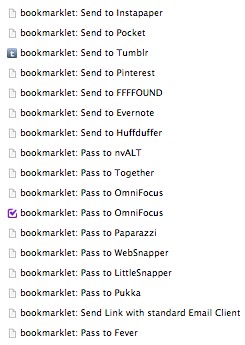
They are hidden away in subfolder, but even if they where right inside my bookmarks bar it would be too cumbersome to navigate to them with the mouse. Since I made some Keyboard Maestro macros they are still accessible, plus I have a bit more space left in my bookmarks bar. Here’s an example for one of my favorite web services: Huffduffer.3

A palette for your someday/maybe bookmarklets
For the bookmarklets and services I use all time I don’t need a dedicated palette – at some point they became hard-wired to my brain.
Still, I can’t do without a Keyboard Maestro palette in my browser. From time to time there are things to do that are not a daily occurrence, but where it would be great if the task at hand could be done more easily.4
In nearly all of the applications I use I have one shortcut for such a “handy to have” palette. To spare me remembering the shortcut, it’s always the same one – it just triggers other palettes depending on the app I’m in. This is one of the constants which accompany me throughout my digital day.
Here’s one of my favorite shortcuts:
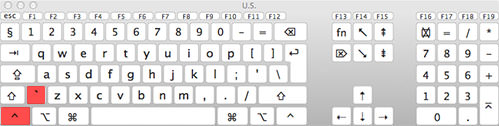
When I’m in my browser, this modest little palette pops up:
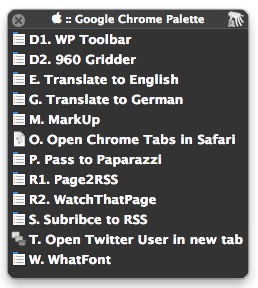
Just in case you find it easier to modify macros than starting from scratch, I’ve uploaded my bookmarklet macros to GitHub. Enjoy.
-
Ok. That’s a semi-truth, but I’m going to explain this in an upcoming post – I Promise. ↩
-
Honorable mention: I still use the Evernote extension instead of the bookmarklet. The latest addition of auto-completing my tags and finding the right notebook to put the clipping in is simply ingenious. ↩
-
Huffduffer offers no Safari extension, with Keyboard Maestro you can simulate one for Apple’s default browser. ↩
-
Sometimes I like to surf Japanese websites and since I don’t understand the language I need to translate them quickly, other times I need to print a PDF of a website as a reference, etc. The possibilities are endless, as so often with Keyboard Maestro. ↩