3 Launch Center Pro Quick Tips
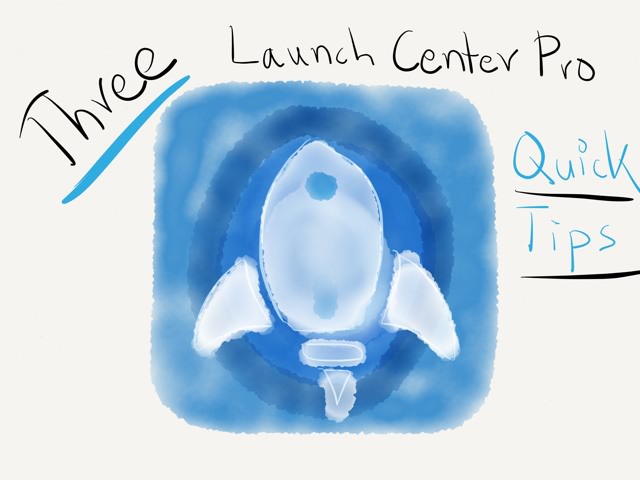
Launch Center Pro is one of my most-used apps and since the big 2.2 update which Contrast rolled out along with the iPad version, I’ve been restructuring my setup quite a bit. In this post I’ll show you three very basic quick tips which can come in handy.
The first tip is how to get Launch Center Pro to start the official Photos app. I’ve been wanting to do this forever, but never succeeded. I didn’t want to keep the Photos app on my home screen and tucking it away in a folder wasn’t the ideal solution either. Gladly, about a year ago this tweet hatched:
This just in: photos-redirect:// will open the iOS Photos app. 👍
— Launch Center Pro (@LaunchCenterPro) March 17, 2013The second tip is about getting Launch Center Pro actions to look nicer. Since the introduction of custom icons I really like the app much better because it’s easier to trigger the right action when it gots a good icon. Some apps have an outdated app icon in the contrast database and other url schemes like the photos-redirect:// from above don’t show you an icon at all. Here are three things I do most of the times:
- The quick fix: Navigate to the original app on your iPhone, take a screen shot, crop it in the photos app and assign it to your action in LCP.
- The as good as new version: make an image search for the icon, save it to the camera roll and use this as your icon.
- The best is only good enough: wait till you’re at your Mac and use Brett Terpstra’s iTunesIcon to grab a high-resolution version of your icon. Get it on your iOS device and enjoy the pixels.
The third and last little tip is for all you search machinoados out there. I used Phillip Gruneich’s custom !bangs search script for Pythonista for a long time to replace a group full of individual search actions. Now with the new list parameter Lauch Center Pro makes it easy to build web searches fast and more native. Here’s what I currently use – for readability purposes with line breaks:
UPDATE: Fixed App Store search thanks to David Barnard himself.
http://[[list:Search
|App Store=search.itunes.apple.com/WebObjects/MZSearch.woa/wa/search?media=software&term=
|Google Images=duckduckgo.com/?q=!gi%20
|YouTube=youtube.com/results?search_query=
|ixquick=us.ixquick.com/do/metasearch.pl?cat=web&cmd=process_search&language=english&query=
|DuckDuckGo=duckduckgo.com/?q=
|StackExchange=stackexchange.com/search?q=
|IMDB=imdb.com/find?s=all&q=
|Wikipedia=en.wikipedia.org/?search=
|Wikipedia (DE)=de.wikipedia.org/?search=
|Wolfram=wolframalpha.com/input/?i=
|reddit=reddit.com/r/search/search?q=
|Amazon=amazon.de/s?ie=UTF8&index=blended&keywords=
|MacUpdate=macupdate.com/find/mac/
|RocketINK=google.com/search?q=site:rocketink.net%20
|MacStories=google.com/search?q=site:macstories.net%20
|NerdQuery=nerdquery.com/?media_only=0&search=1&category=-1&catid=&type=and&results=50&db=0&prefix=0&query=
|Brett Terpstra=brettterpstra.com/archives/?q=
]][prompt:Query]
Adjust the list above to your liking, remove all line-breaks and import the action in Launch Center Pro. Or, if you just want to roll with it:
Phillip knows best. Fixed → Side note: the NerdQuery search will need a separate confirmation since the original one from the help section has it's prompt in the middle of the parameters. This Launch Center Pro action only works when the prompt is always at the same place (here: the end).