PhotoSync 2.0 for iOS released with over 50 new features
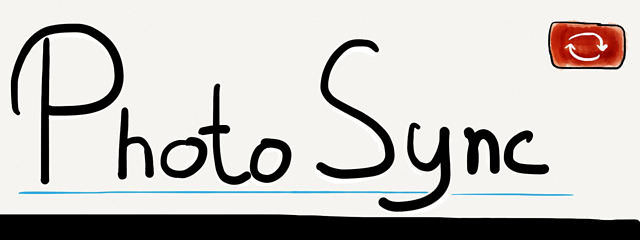
I have a NAS, a Flickr account, Dropbox, my Macs and my several locations on the shared hosts where I want to upload photos to occasionally. Until now I used PhotoSync for syncing my photos to the Mac because it had an intelligent UI which made it dead simple to upload with just one touch. For all the other destinations I gathered a variety of apps to upload my images to the cloud. Luckily those days are over since PhotoSync 2.0 was just released and it’s now sports a support for sever cloud services.
PhotoSync is $1.99 and is a universal app. The UI looks polished on both the iPad nad the iPhone. Some pixels were pushed to enhance the overall appearance of the app and really make it shine. It’s close to the perfection you see in the Tapbots apps.
If something isn’t broken, you don’t need to fix it. So, transferring pictures stayed the same: it’s as easy as before. The added bonus is that you’re now able to upload to and download from the most popular cloud services which opens up a great way to share albums with your loved ones.
Three new features that stand out are location aware auto-transfer in the background (e.g. when I arrive at my parents house upload pics auto-upload pictures to my dad’s FTP server), support for RAW files and support (some) for Wi-Fi SD cards. Otherwise the old features still shine: transfer to the computer (or directly in Aperture), transfer to another iOS device or temporarly permit web sharing in the current network.
What you can’t do with PhotoSync yet is assign multiple destinations for Dropbox or Flickr. The app only allows you to pick one upload location. You can always go to the settings and change the location there. In case of Dropbox you can help yourself if you own a server. You can specify more FTP/SFTP locations than just one. So what I did on was install Dropbox on my Linux server and share some folders with my main Dropbox account. This makes it easy to upload images to Dropbox, automatically apply some ImageMagick filters and end up with a resized version in the location of my choice.
Last but not least, hands down the best feature still is that you can assign one “quick transfer” location. If you select some pics and press’n’hold the sync button your images get synced to that location instantly. It’s how I got my teaser images to the Mac before Pythonista came along (which I finally managed to configure just like I want it to be last week).