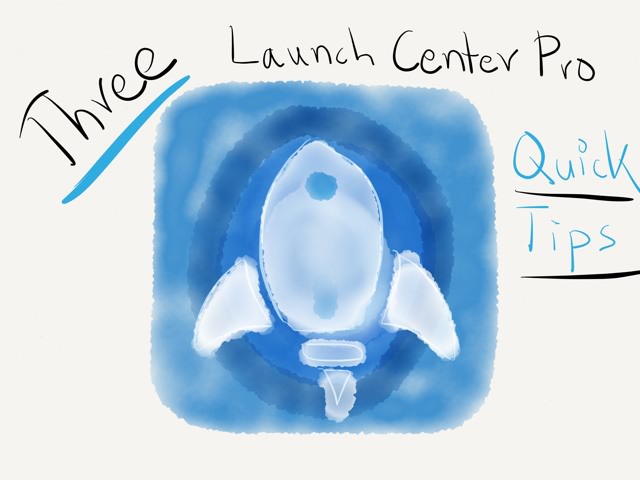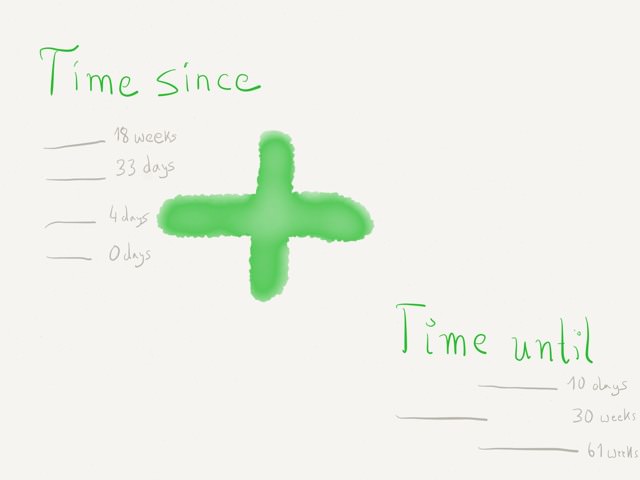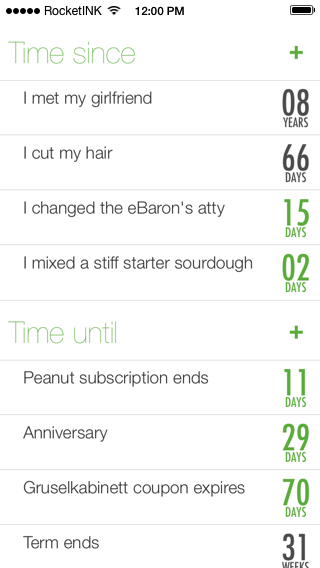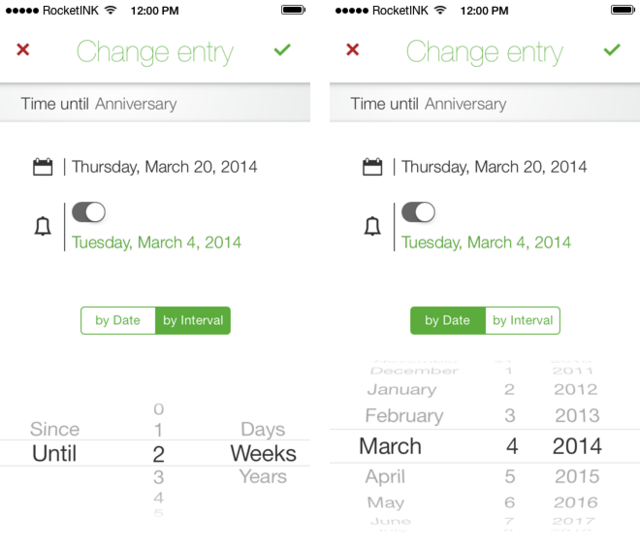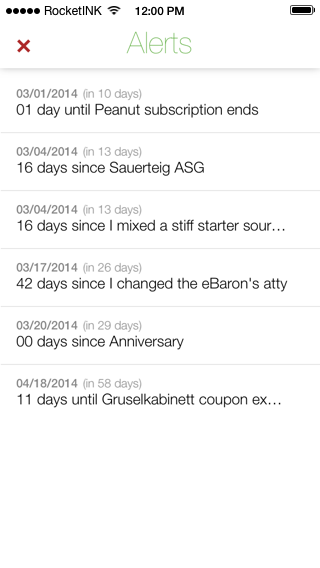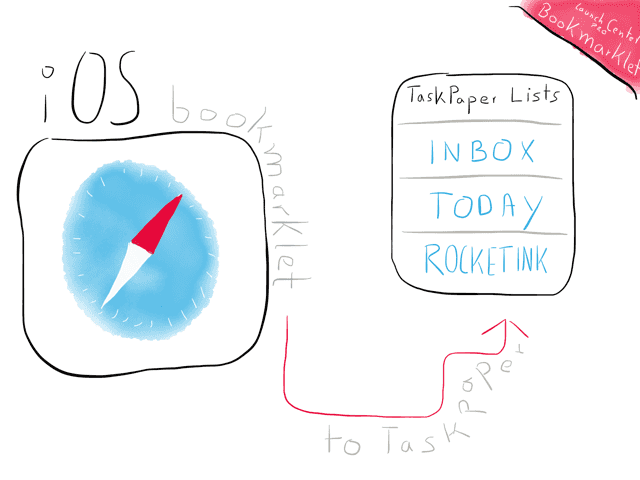April 18, 2014

In my book it’s such a smart move for a web based business to acquire other services which do a great job. Usually I’m always looking at these business purchases with mixed feelings. Many a times my geeky heart shed a silent tear. Strangely enough, when Dropbox acquires another web app or service I always feel giddy with excitement.
Said excitement is hard earned. From the beginning on Dropbox was at the top of their game. To speak for myself: they never let me down and just kept on getting better and better. When I had two Macs I basically kept my whole system partition in sync with it and never got a problem once. The beauty of Dropbox is that it’s dead simple to use. It’s a folder structure, we are accustomed to those since we know how to work with the Finder/Explorer. Dropbox took this concept and brought it to the web, added some smart features that kept the accessibility rate high and made sharing really easy.
A Point For Convenience
Even when times got rough and the state of Dropbox security was questioned they at least tried to be open about it (in a personal way). At the peak of the NSA débâcle some people left Dropbox, I didn’t because I don’t place super sensitive data in my Dropbox anymore – if I decide to do so I’d choose an encrypted disk image. Ben Brooks (who in the meantime charmingly and peacefully stopped using Dropbox) has some alternatives for you if you’re planning to join the Goodbye Dropbox movement, too.
For now, leaving Dropbox is just not an option for me. But with Dropbox being what they are, a digital box which people use to put all kinds of stuff in it, it is only natural that they take the heat from many people who are heavily concerned about security. Their latest blog entry titled “Our commitment to your rights and privacy” is no exception (just look at the comments).
For me the convenience Dropbox brings to my iOS centric computing life has come to a point where it’s almost indispensable. As a person who writes plain text and collects a ton of pictures the integration is second to none. The mass of quality apps for the platforms I use is sheer endless. This fact alone outweighs possible cons pretty much since I got no real alternatives.
Dropbox got the infrastructure to be anything the want to be – they are the masters of the “syncing universe” and this is what it’s all about nowadays. At some point in the evolution of your app you think about expanding. Every quality app with enough money to back it up and a large user base tries to be on as many platforms as possible sooner or later. Dropbox just entered the game from a completely another angle and now they have the freedom to push the development in any direction they choose to go.
The multi-platform approach is a good thing. I might not be in the Apple camp forever and welcome the fact that migrating from one platform to another will be less and less of a hassle in the future (without having to hunt down alternatives). Even today I enjoy that I can share Evernote notebooks with friends who are on Android and login to the Dropbox web app from anywhere to get an important document.
The cool thing about Dropbox is to watch it going from a sync services that is available on every popular platform to a suite of apps that help you out with your daily digital doings. It might be only a matter of time you have an alternative suite of applications that work well together and are with you whatever your computing device of choice is.
Concluding Thoughts
With Mailbox, Loom and Hackpad Dropbox paved the way for an exciting future. Here are some concluding thoughts on these services:
I have used Mailbox for some time before deciding to leave Gmail. It’s a great email client. Although I can’t really see where Dropbox will take this little beauty, I’m eager to find out… even if it takes a couple of years (which is what I guess).
Loom is handled as the successor of the popular Everpix. I just migrated from Aperture back to a folder structure which lives in my Dropbox and get’s synced to my Synology NAS. I bet Carousel will hit puberty soon and grow a couple of inches over night.
Hackpad has started as an Etherpad offshoot and now is what I think the best implementation of real-time collaborative writing that I’ve met so far. It will be a hit. I never got used the asynchronous approach of Editorially, Penflip and alike. When I tried these services I did it thinking that collaborative writing should be something that can happen in real-time. Having spend enough time with Google Wave (gWhat?), Google Docs and Etherpad this assumption was so prominent, that it felt a tad disappointing to use Editorially and Penflip – these services were great and a polished product, but weren’t what I was looking for. I know that Hackpad is… and it even got a solid working Markdown export (which hopefully soon works on individual documents, too, not only when exporting a whole “space”).
Lastly, with all the pieces of the puzzle placed on the table, the outstanding sync, the capability to upload, share and display images, a text editor that works with teams and an OS integration that is just there for you, I can’t wait how this company shapes its own future. No matter how that turns out to be, I think the users are the winners here. This always makes the bigger picture look prettier.
Further Reading:
PS: Another thing I enjoy about Dropbox… I also like that new features they add are not in beta for decades.
February 19, 2014
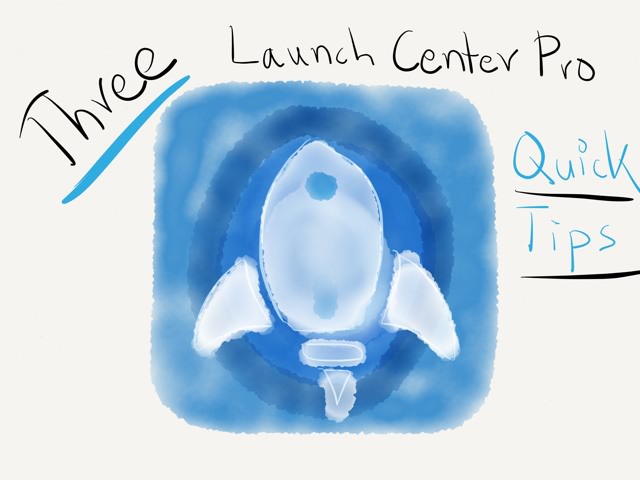
Launch Center Pro is one of my most-used apps and since the big 2.2 update which Contrast rolled out along with the iPad version, I’ve been restructuring my setup quite a bit. In this post I’ll show you three very basic quick tips which can come in handy.
The first tip is how to get Launch Center Pro to start the official Photos app. I’ve been wanting to do this forever, but never succeeded. I didn’t want to keep the Photos app on my home screen and tucking it away in a folder wasn’t the ideal solution either. Gladly, about a year ago this tweet hatched:
The second tip is about getting Launch Center Pro actions to look nicer. Since the introduction of custom icons I really like the app much better because it’s easier to trigger the right action when it gots a good icon. Some apps have an outdated app icon in the contrast database and other url schemes like the photos-redirect:// from above don’t show you an icon at all. Here are three things I do most of the times:
- The quick fix: Navigate to the original app on your iPhone, take a screen shot, crop it in the photos app and assign it to your action in LCP.
- The as good as new version: make an image search for the icon, save it to the camera roll and use this as your icon.
- The best is only good enough: wait till you’re at your Mac and use Brett Terpstra’s iTunesIcon to grab a high-resolution version of your icon. Get it on your iOS device and enjoy the pixels.
The third and last little tip is for all you search machinoados out there. I used Phillip Gruneich’s custom !bangs search script for Pythonista for a long time to replace a group full of individual search actions. Now with the new list parameter Lauch Center Pro makes it easy to build web searches fast and more native. Here’s what I currently use – for readability purposes with line breaks:
UPDATE: Fixed App Store search thanks to David Barnard himself.
http://[[list:Search
|App Store=search.itunes.apple.com/WebObjects/MZSearch.woa/wa/search?media=software&term=
|Google Images=duckduckgo.com/?q=!gi%20
|YouTube=youtube.com/results?search_query=
|ixquick=us.ixquick.com/do/metasearch.pl?cat=web&cmd=process_search&language=english&query=
|DuckDuckGo=duckduckgo.com/?q=
|StackExchange=stackexchange.com/search?q=
|IMDB=imdb.com/find?s=all&q=
|Wikipedia=en.wikipedia.org/?search=
|Wikipedia (DE)=de.wikipedia.org/?search=
|Wolfram=wolframalpha.com/input/?i=
|reddit=reddit.com/r/search/search?q=
|Amazon=amazon.de/s?ie=UTF8&index=blended&keywords=
|MacUpdate=macupdate.com/find/mac/
|RocketINK=google.com/search?q=site:rocketink.net%20
|MacStories=google.com/search?q=site:macstories.net%20
|NerdQuery=nerdquery.com/?media_only=0&search=1&category=-1&catid=&type=and&results=50&db=0&prefix=0&query=
|Brett Terpstra=brettterpstra.com/archives/?q=
]][prompt:Query]
Adjust the list above to your liking, remove all line-breaks and import the action in Launch Center Pro. Or, if you just want to roll with it:
Import in Launch Center Pro
Phillip knows best. Fixed → Side note: the NerdQuery search will need a separate confirmation since the original one from the help section has it's prompt in the middle of the parameters. This Launch Center Pro action only works when the prompt is always at the same place (here: the end).
February 18, 2014
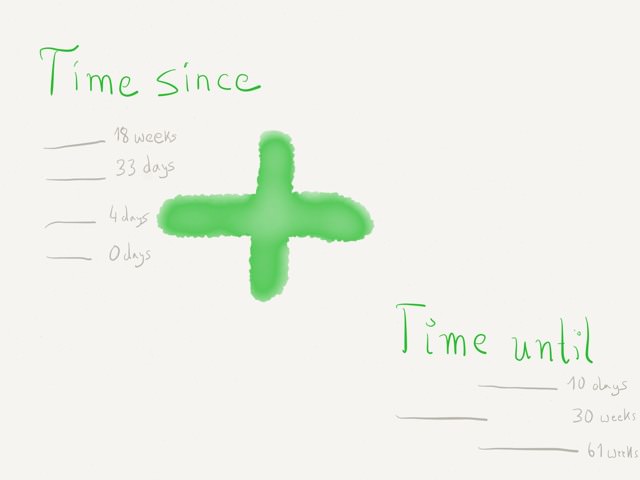
I’m a dedicated Due user. I have all kinds of reoccurring tasks in the app set up as reminders and a fleet of timers which come in handy when working in the kitchen. I even went so far to setup a reminder to clean my glasses once a week with water instead of just wiping them with a cloth. In the past I regularly submitted feature requests to the Due team. One of those request was to integrate an option to display how many days passed since a reminder was checked off. This would make the log view much more useful for me and I could pass on using an extra app for this tasks.
Well, the app I used until now wasn’t pretty, wasn’t iOS 7 ready and wasn’t easy to use. I started looking for a replacement and found it in the Time Duration Calculator by Benjamin Kramer.
The app can display how much time went by since you last did something and also how long until a certain event is about to happen. Similar to Begin the app divides your screen vertically into these two sections – if you just use one, c.f. you have only listed events in the past, you will only see those entires. All-in-all it’s a very clean interface and a joy to use.
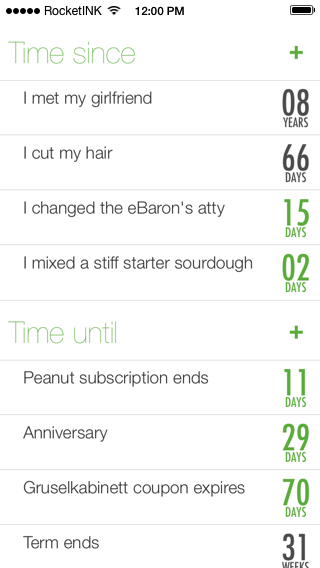
As you see in the screen shot above, there are some events which are highlighted in green. That’s because it’s also possible to set a reminder to notify you before or after a certain time span has elapsed. You can set a fix reminder by date or by a custom interval:
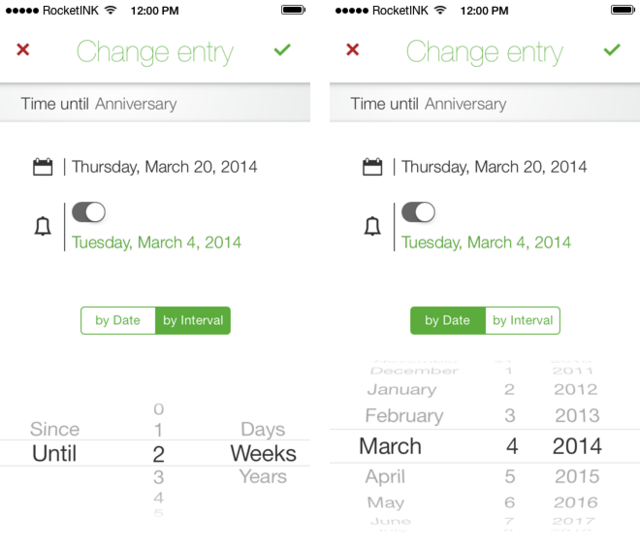
Time is well thought through. For instance, a nice little feature is to display a list of all reminders by swiping down. A subtle animation will reveal all your alerts.
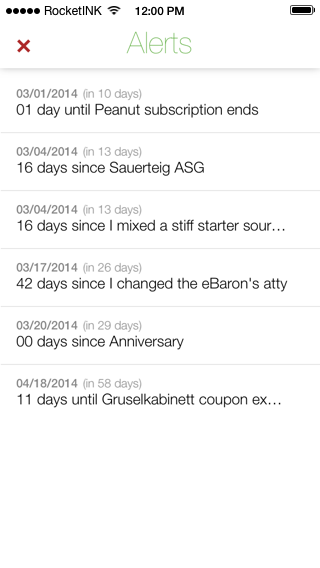
As far as gestures go, you can tap and hold on an entry and edit it. The other to options are swiping right to reveal the exact time that passed or is still left. If you tap on that area you can switch between three views. By swiping left you can delete an entry or set the event to today.

I started out using Time for passed events only, but found myself using the “time until” function sparsely for stuff like expiring subscriptions or coupons. The latter is usually a fine fit for a calendar app, but I find it nice to have a list which gives me a visual glance over what’s expiring next (in form of actual days).
Time set me back 99 cents and thats 99 well invested cents to be precise. No in-app purchases and alike. Just the type of sleek app I missed on my phone.
February 02, 2014
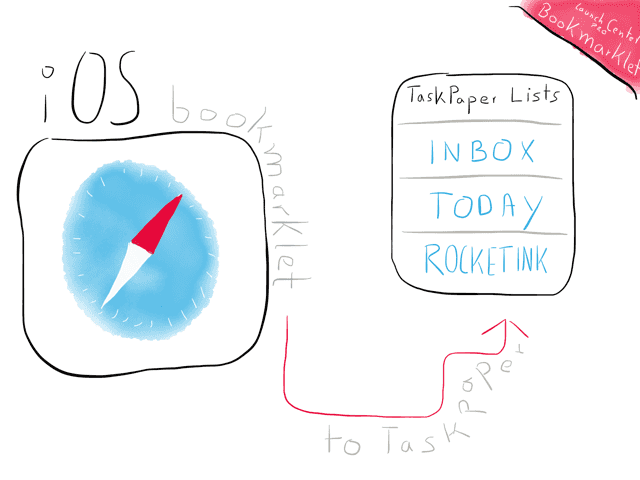
This is a follow-up to “How I Handle My RSS Queue On The Mac And iOS”. When I wrote the post I struggled to find a good solution for filing away RSS articles on the iPhone since no RSS reader offers support for a kind of advanced automation (aka x-callback-url support).
This post is about a bookmarklet which enables you to send an inline Markdown link to Launch Center Pro which prompts you to select one of your plain text lists and prepend or append the link.
Previously, I’d open the article in Safari and press my bookmarklet for saving an inline markdown link to my clipboard. Then I’d open up Drafts
and send the link to one of my plain text lists. That might read like a few taps but it feels slow and tedious.
I love my list workflow on the Mac…

… but I really struggle with getting automation done on my iOS devices. Anyway, I managed to port my filing browser links workflow to TaskPaper. I now have a bookmarklet that I can fire up in Safari and end up with this:

What this does is it sends the URL as a Markdown Link to one of my Taskpaper lists formated like this:
- [Automating iOS: A Comprehensive Guide to URL Schemes and Drafts Actions](http://www.macstories.net/tutorials/guide-url-scheme-ios-drafts)
- [Share your clipboard among your devices with Command-C](http://philgr.com/blog/share-your-clipboard-among-your-devices-with-command-c)
- [SearchLink for Editorial](http://olemoritz.net/searchlink-for-editorial.html)
I struggled at some point, but iOS automation wizard Eric Pramono from Geeks With Juniors was kind enough to help me out on Twitter. Although I did my own research and Eric gave me a working example which closely resembled what I tried to accomplish, there where still some bolders in my way.
The code:
Here’s the end result:
Decoded view:
javascript:window.location='launchpro://?url='
encodeURIComponent('launch://dropbox/prepend?text=
- [ document.title]('location.href ')
&path=/Todo/&name=[list:TaskPaper Lists|Inbox|Today|iOS Automation|OS X Automation|OS X Organization|RocketINK|Web Development].taskpaper');
Basically you can copy everything until line 3 (and don’t forget to remove the line-breaks). Then customize the script and encode it the part you just edited.
Encoded view:
javascript:window.location='launchpro://?url='+encodeURIComponent('launch://dropbox/prepend?text=%2509-%2520%5B%7B%7B'+document.title+'%7D%7D%5D('+location.href+')%26path%3D%252FTodo%252F%26name%3D%5Blist%3ATaskPaper%20Lists%7CInbox%7CToday%7CiOS%20Automation%7COS%20X%20Automation%7COS%20X%20Organization%7CRocketINK%7CWeb%20Development%5D.taskpaper');
I struggled a bit since Launch Center Pro wouldn’t accept my list. The problem was that the URL title (more precisely the spaces in a title). I tried double and triple encoding it, but failed. Adding the URL encoder helper `` around the fetched document.title and double-encode them proofed to be the solution.
Installation
To keep it simple, here’s an older YouTube video on how to install bookmarklets on iOS: http://youtu.be/BG9TXlJ5pts.
If you use iCloud to sync your bookmarks you can modify the code to your liking and copy it to a new bookmark.
Bonus
Bookmarklet for getting an inline Markdown link into Drafts:
javascript:window.location='drafts://x-callback-url/create?text='+encodeURIComponent('%5B'+document.title+'%5D')+encodeURIComponent('('+location.href+')')
Bookmarklet for getting an inline Markdown link into Drafts and use the apps “Copy to Clipboard” action:
javascript:window.location='drafts://x-callback-url/create?text='+encodeURIComponent('%5B'+document.title+'%5D')+encodeURIComponent('('+location.href+')')+'&action=Copy%20to%20Clipboard&afterSuccess=Delete'
Bookmarklet for getting an inline Markdown link into the clipboard via Launch Center Pro:
javascript:window.location='launchpro://?url='+encodeURIComponent('launch://clipboard?text=%5B%7B%7B'+document.title+'%7D%7D%5D('+location.href+')');